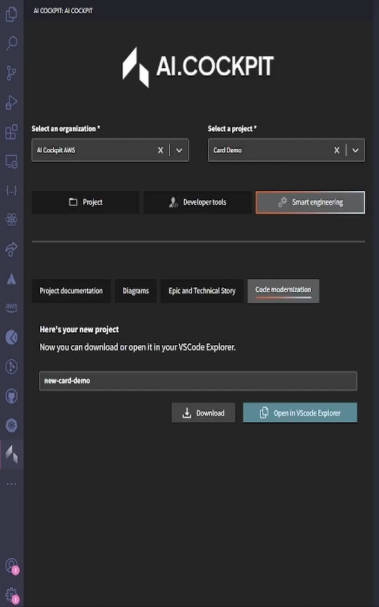VS Code Plugin
The AI Cockpit plugin for Visual Studio Code simplifies your development workflow, enabling you to update legacy code, generate epics and stories, create documentation, generate diagrams, and more.
Installation and Setup
Installation
-
Open Extensions: Click the Extensions icon in the VS Code sidebar.
-
Search for AI Cockpit: Type "AI Cockpit" in the search bar.
-
Install: Click "Install" to download and add the plugin to your IDE.
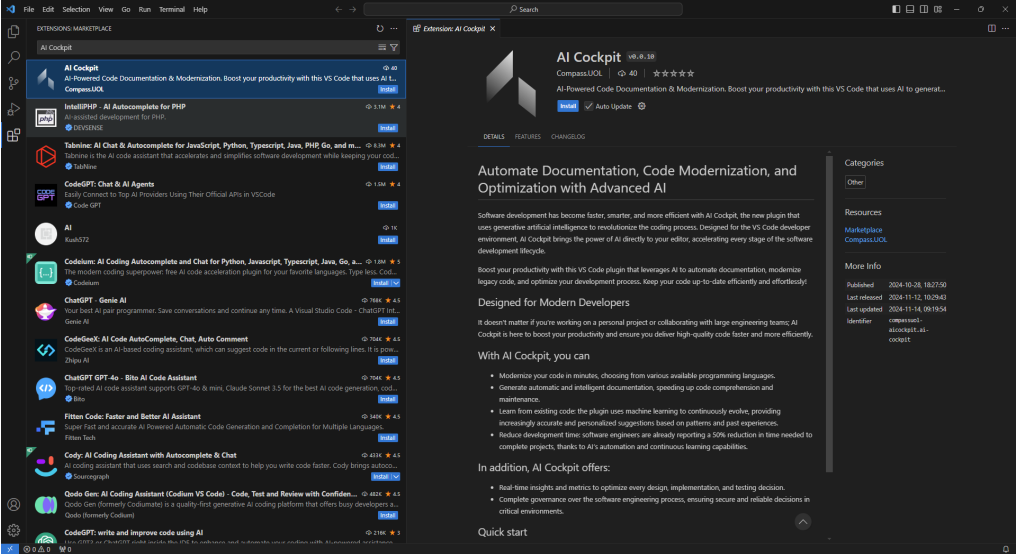
Login
-
Start Login: Click the "Login" button in the AI Cockpit panel.
-
Authenticate in Browser: A browser tab will open for you to enter your AI Cockpit email and password.
-
Authorize Access: Accept the request to allow VS Code to access your AI Cockpit account.
PrerequisitesTo use the plugin, your AI Cockpit organization must be linked to Provider with a valid token, or it must be configured as "No Platform" if you are not using Provider integration.
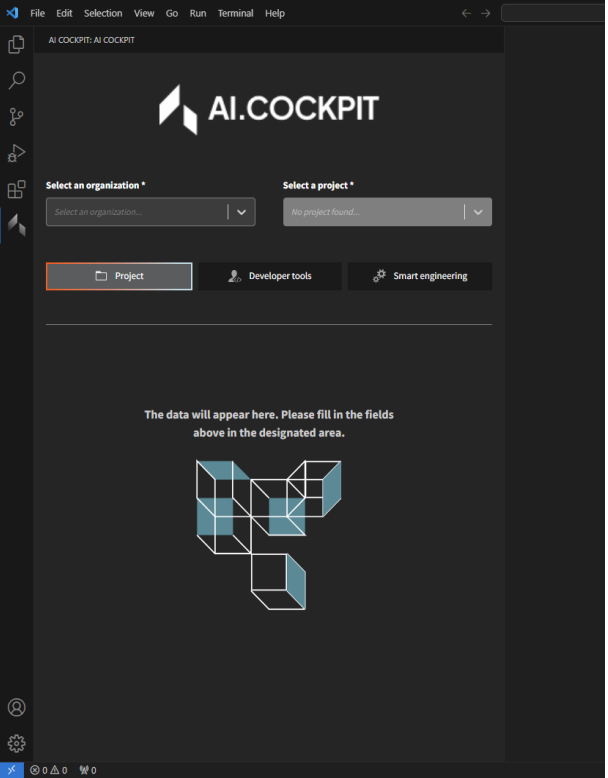
Project Management
Manage your project data directly within VS Code.
Generate Project
Create a new project by providing the following details:
- Provider Board (Optional)
- Project Name
- Project Description
- Output Language
- Workspace Folder: The currently open folder in VS Code will be linked and uploaded.
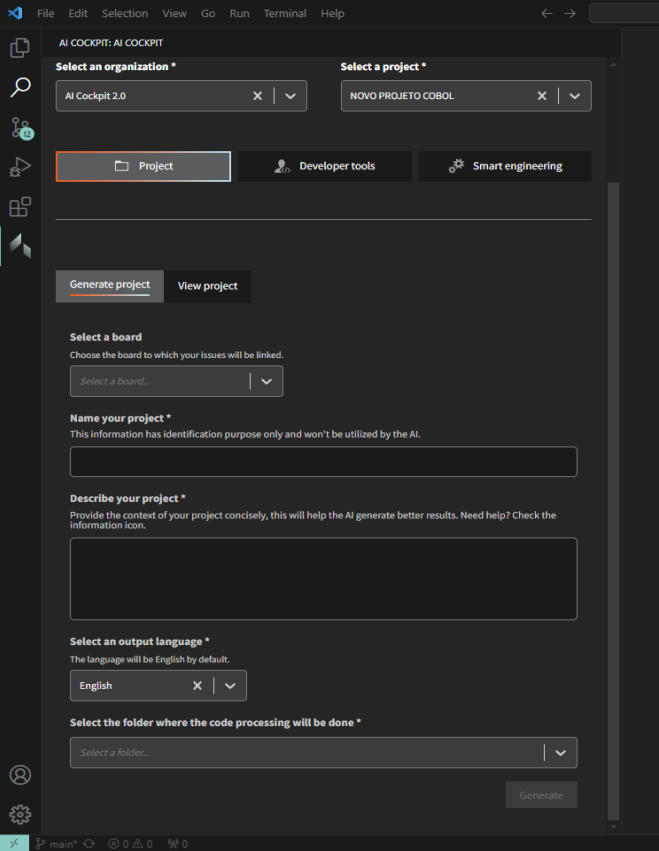
View Project
View the information for the current project. Architect users also have the option to delete the project.
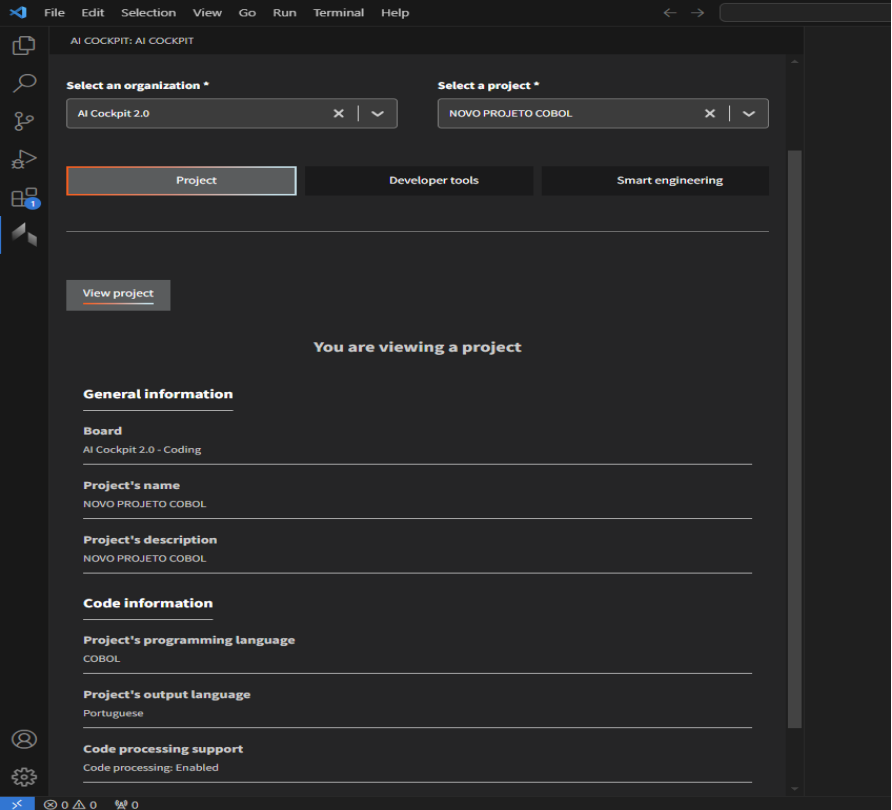
Developer Tools
Code Generation
Generate code snippets by selecting a user story and a subtask from your AI Cockpit web data.
A Provider board must be selected to list your stories.
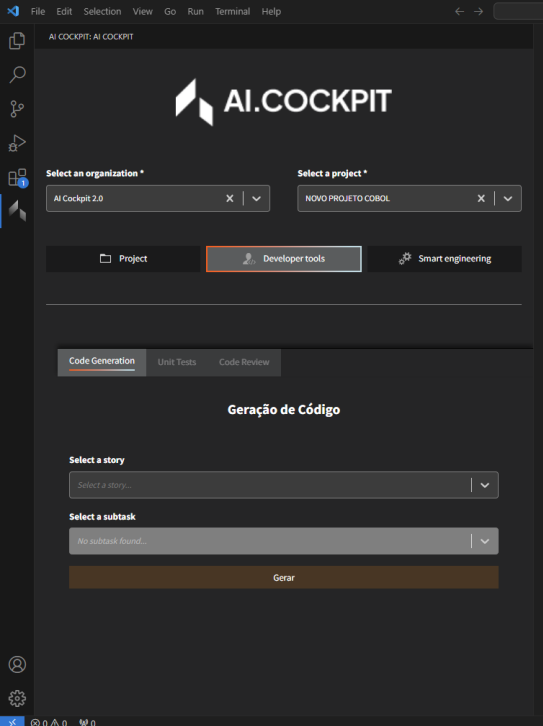
Smart Engineering (Architects Only)
This module is available only to users with an architect profile and requires code processing to be enabled in your AI Cockpit organization settings.
Project Documentation
Generate comprehensive documentation for your project folder. You can download individual files or all of them at once.
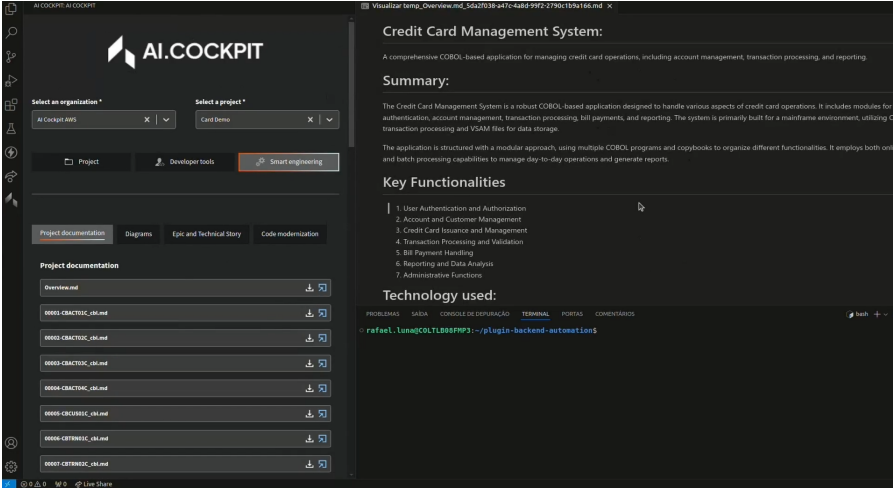
Diagrams
Create various diagrams for your project, including:
- Class Diagram
- C4 Diagram
- Sequence Diagram
- Impact Diagram
You can generate multiple diagrams simultaneously.
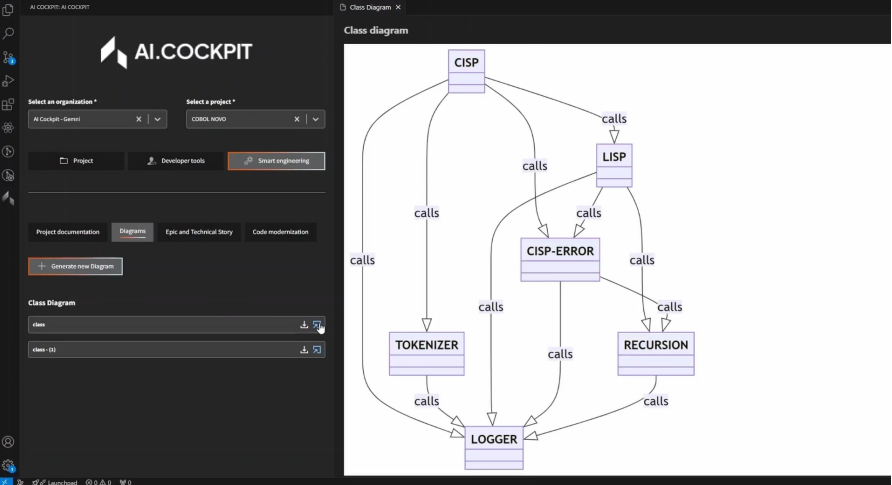
Epics and Stories
Generate epics, technical stories, and user stories directly from the plugin.
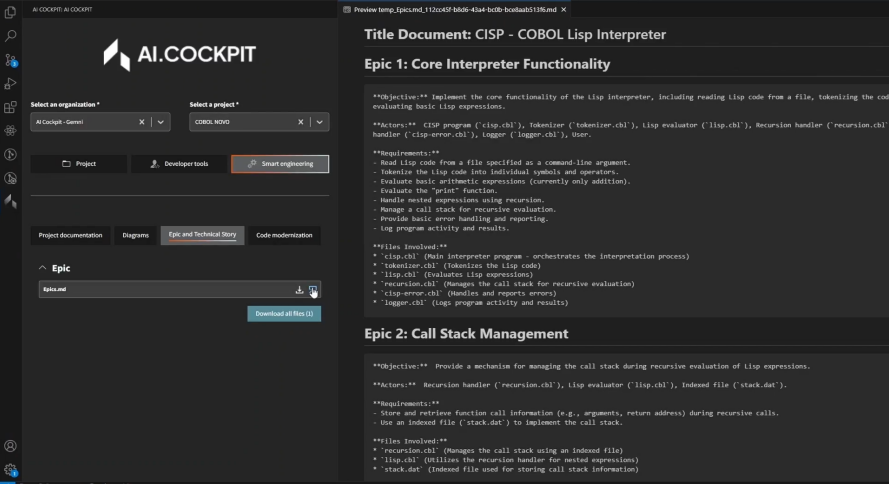
Code Modernization
Transform legacy code into modern PHP or Java.
- Select Technical Stories: Choose the stories that will guide the modernization.
- Select Programming Language: Choose the target language.
- Name the New Project.
- Generate New Project.
The time required for code modernization depends on the project size. Other variables, such as the use of more robust LLM models, can also influence processing time. A 4.4 MB project takes approximately 10 minutes.
Once complete, you can download the modernized project or open it directly in VS Code.