Starting Your First Task with AI Cockpit Reasoning
This quick tour shows how AI Cockpit Reasoning handles a simple request from start to finish.
After you set up AI Cockpit Reasoning, follow these steps:
Step 1: Open the AI Cockpit Reasoning Panel
Click the AI Cockpit Reasoning icon (![]() ) in the VS Code Primary Side Bar (vertical bar on the side of the window) to open the chat interface. If you don't see the icon, verify the extension is installed and enabled.
) in the VS Code Primary Side Bar (vertical bar on the side of the window) to open the chat interface. If you don't see the icon, verify the extension is installed and enabled.
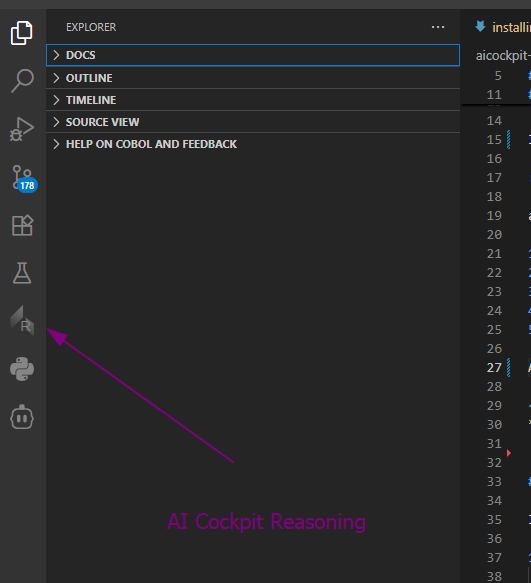
The AI Cockpit Reasoning icon in the Side Bar opens the chat interface.
Step 2: Type Your Task
Type a clear, concise description of what you want AI Cockpit Reasoning to do in the chat box at the bottom of the panel. Examples of effective tasks:
- "Create a file named
hello.txtcontaining 'Hello, world!'." - "Write a Python function that adds two numbers."
- "Create an HTML file for a simple website with the title 'AI Cockpit test'"
No special commands or syntax needed—just use plain English.
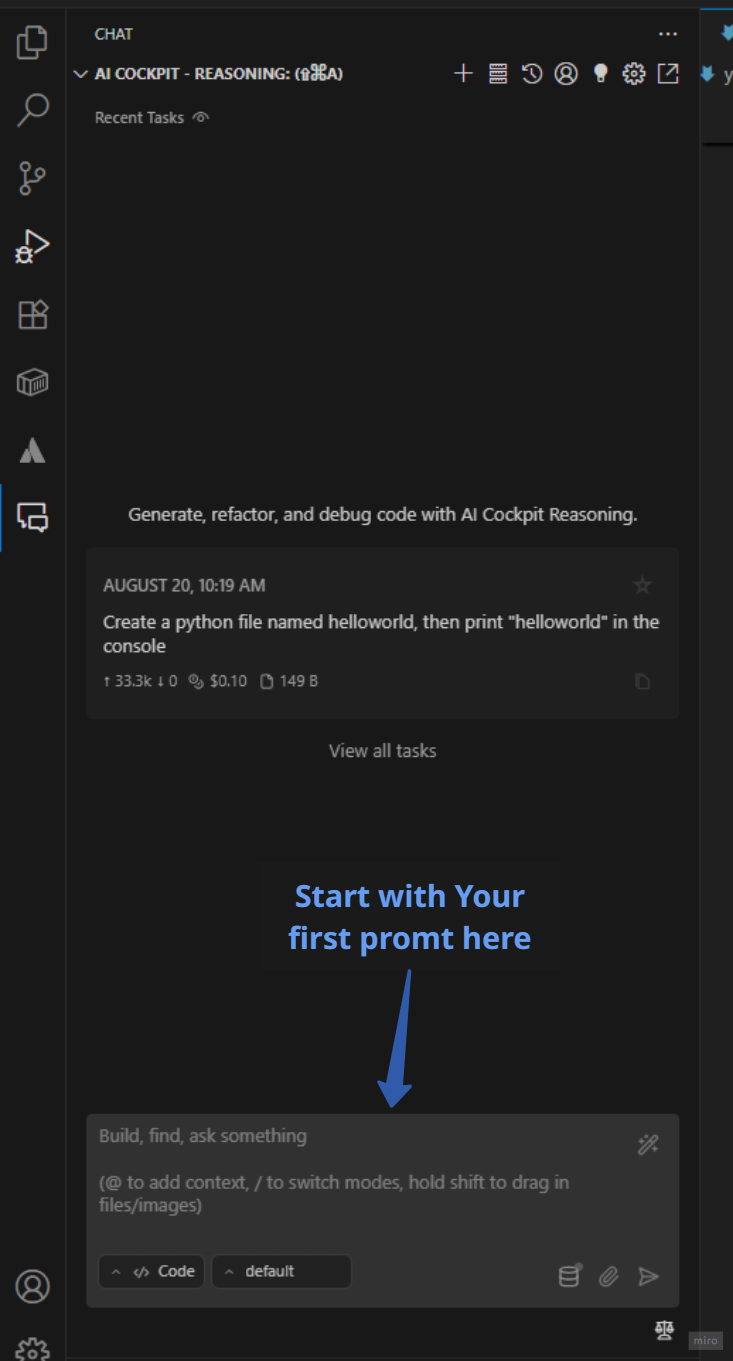
Enter your task in natural language - no special syntax required.
Step 3: Send Your Task
Press Enter or click the Send icon () to the right of the input box.
Step 4: Review and Approve Actions
AI Cockpit Reasoning analyzes your request and proposes specific actions. These may include:
- Reading files: Shows file contents it needs to access
- Writing to files: Displays a diff with proposed changes (added lines in green, removed in red)
- Executing commands: Shows the exact command to run in your terminal
- Using the Browser: Outlines browser actions (click, type, etc.)
- Asking questions: Requests clarification when needed to proceed
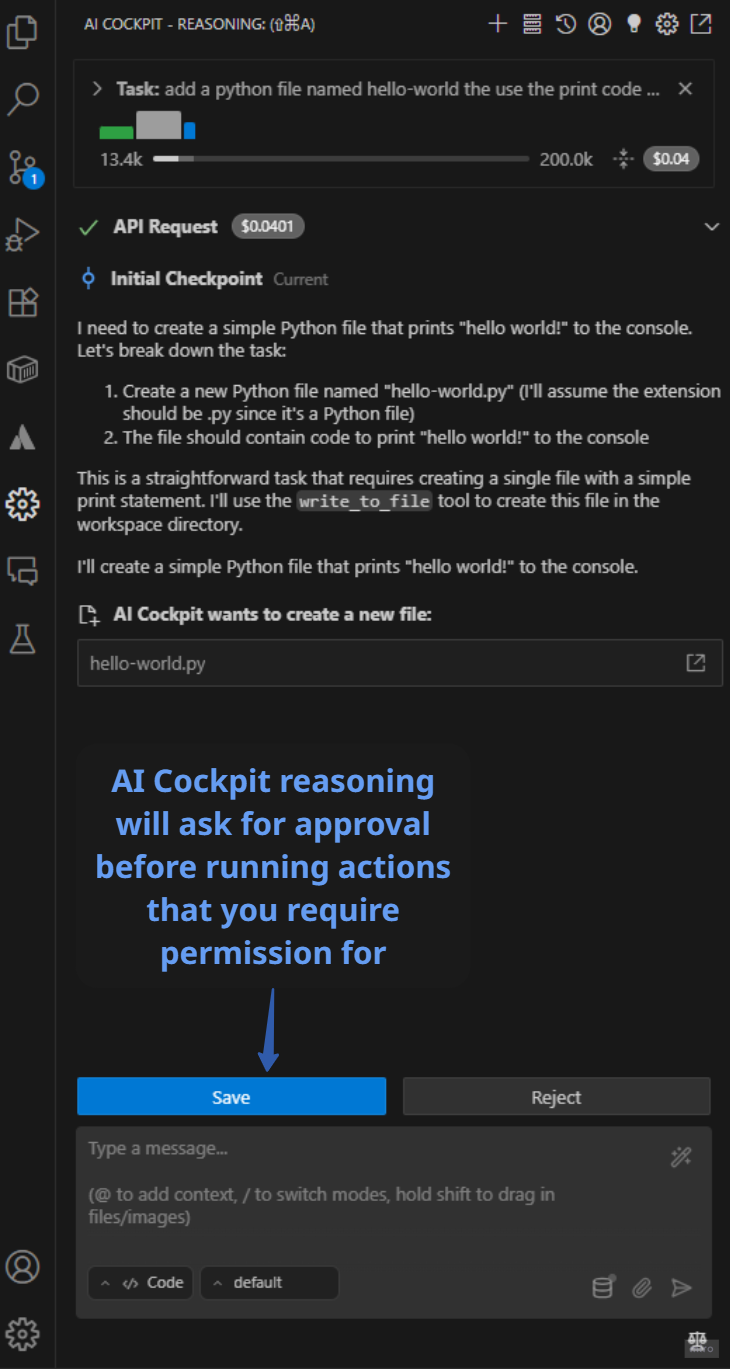
AI Cockpit Reasoning shows exactly what action it wants to perform and waits for your approval.
- In Code mode, writing capabilities are on by default.
- In Architect and Ask modes, AI Cockpit Reasoning won't write code.
The level of autonomy is configurable, allowing you to make the agent more or less autonomous.
You can learn more about using modes and auto-approving actions.
Step 5: Iterate
AI Cockpit Reasoning works iteratively. After each action, it waits for your feedback before proposing the next step. Continue this review-approve cycle until your task is complete.
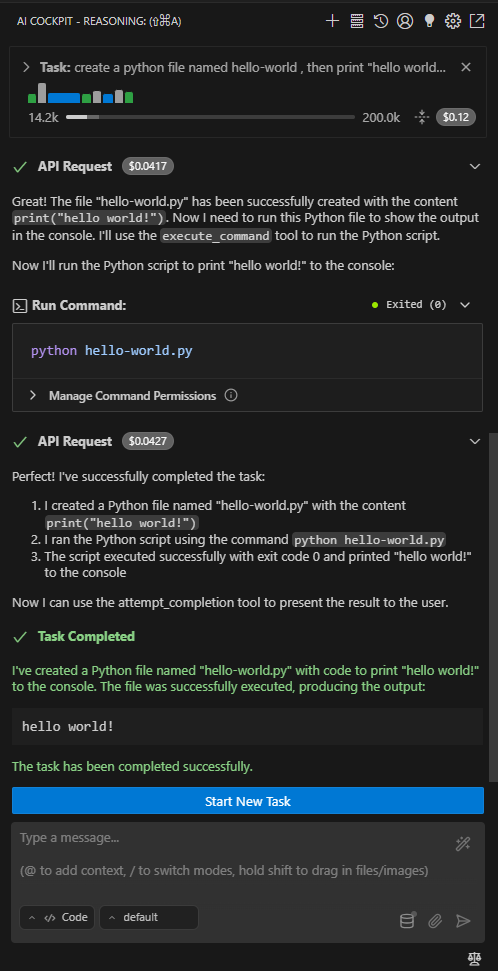
After completing the task, AI Cockpit Reasoning shows the final result and awaits your next instruction.
Conclusion
You've completed your first task. Along the way you learned:
- How to interact with AI Cockpit Reasoning using natural language
- Why approval keeps you in control
- How iteration lets the AI refine its work
Ready for more? Explore different modes or try auto-approval to speed up repetitive tasks.