Task Todo List
The big picture: Never lose track of complex development tasks again. Task Todo Lists create interactive, persistent checklists that live right in your chat interface.
Why it matters: Complex workflows have lots of moving parts. Without structure, it's easy to miss steps, duplicate work, or forget what comes next.
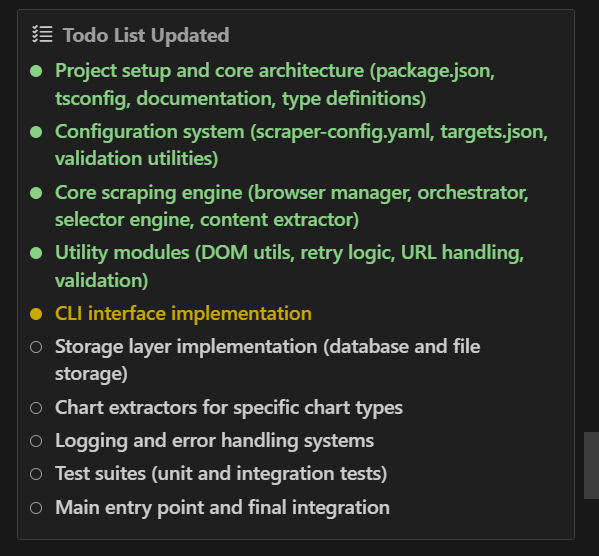
How to trigger todo lists
Automatic triggers:
- Complex tasks with multiple steps
- Working in Architect mode
- Multi-phase workflows with dependencies
Manual triggers:
- Ask AI Cockpit to "use the update_todo_list tool"
- Say "create a todo list"
The bottom line: AI Cockpit decides what goes in the list, but you can provide feedback during approval dialogs.
The old way vs. the new way
Before: You juggled task steps in your head or scattered notes, constantly wondering "what's next?"
Now: AI Cockpit creates structured checklists that update automatically as work progresses. You see exactly where you are and what's coming up.
Where todo lists appear
1. Task Header Summary Quick progress overview with your next important item
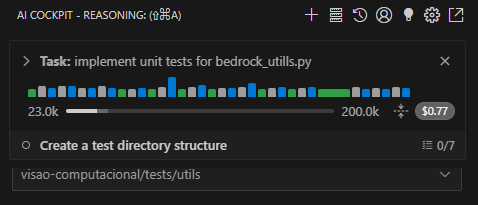
2. Interactive Tool Block Full todo interface in chat where you can:
- See all items and their status
- Edit descriptions when AI Cockpit asks for approval
- Stage changes using the "Edit" button
3. Environment Details Background "REMINDERS" table that keeps AI Cockpit informed about current progress
Task status decoded
Pending → Empty checkbox (not started)

In Progress → Yellow dot (currently working)

Completed → Green checkmark (finished)

Common questions
"Can I create my own todo lists?" Yes, just ask AI Cockpit to use the update_todo_list tool. But AI Cockpit stays in control of the content and workflow.
"What about simple tasks?" AI Cockpit typically skips todo lists for simple tasks. The overhead isn't worth it.
"Why can't I directly edit the list?" Design choice. AI Cockpit maintains authority over task management to ensure consistent progress tracking. You provide input, AI Cockpit executes.
Pro tip: Auto-approval
What it does: Automatically approves todo list updates without confirmation prompts.
When to use it: Long workflows where constant interruptions slow you down.
How to enable it: Check the Update Todo List auto-approval settings.
The catch: Less control, but faster execution.