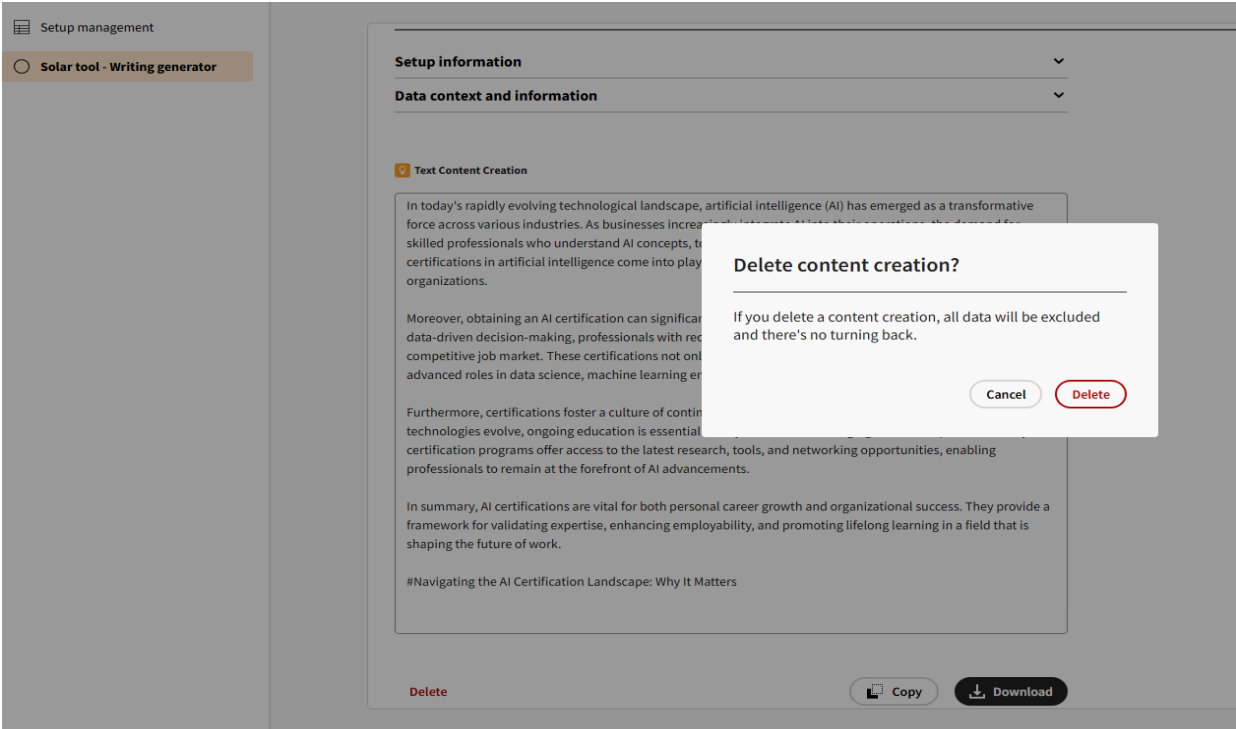Discovery Module
The Discovery module helps you create structured and efficient text content using predefined templates and AI. You can provide a specific context to guide the AI, ensuring the generated text aligns with your needs.
Getting Started: Setup Management
Before generating content, you must create a Setup. This defines the voice, tone, and context for the AI.
Creating a New Setup
-
Navigate to Setup Management: Here you can view, edit, or delete existing Setups, or create a new one.
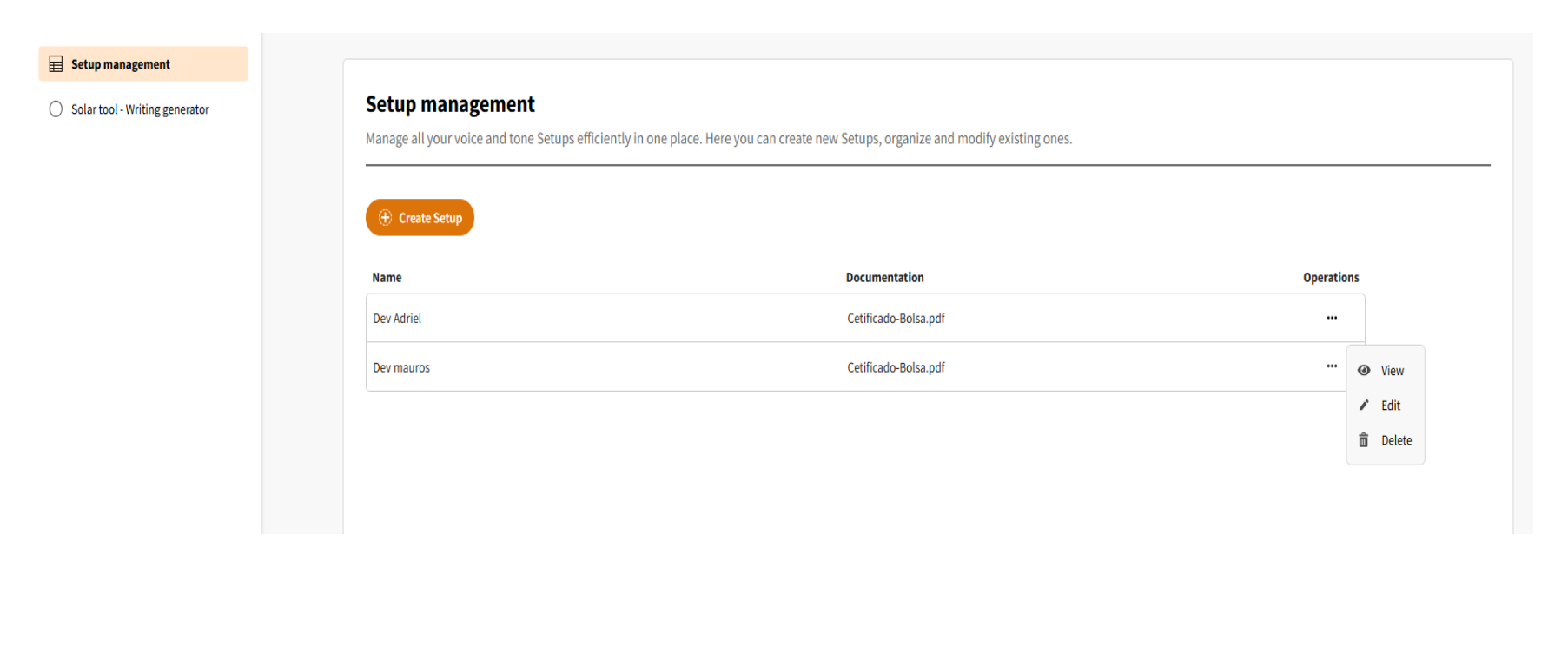
-
Initiate Setup Creation: Click "Create Setup" to start.
-
Name Your Setup: Provide a descriptive name for your Setup.
-
Upload Voice and Tone Document: Upload a document (.pdf, .txt, or .word) that defines your desired writing style.
Need Help?Click the help icon to download a template and see examples of what to include in your voice and tone document.
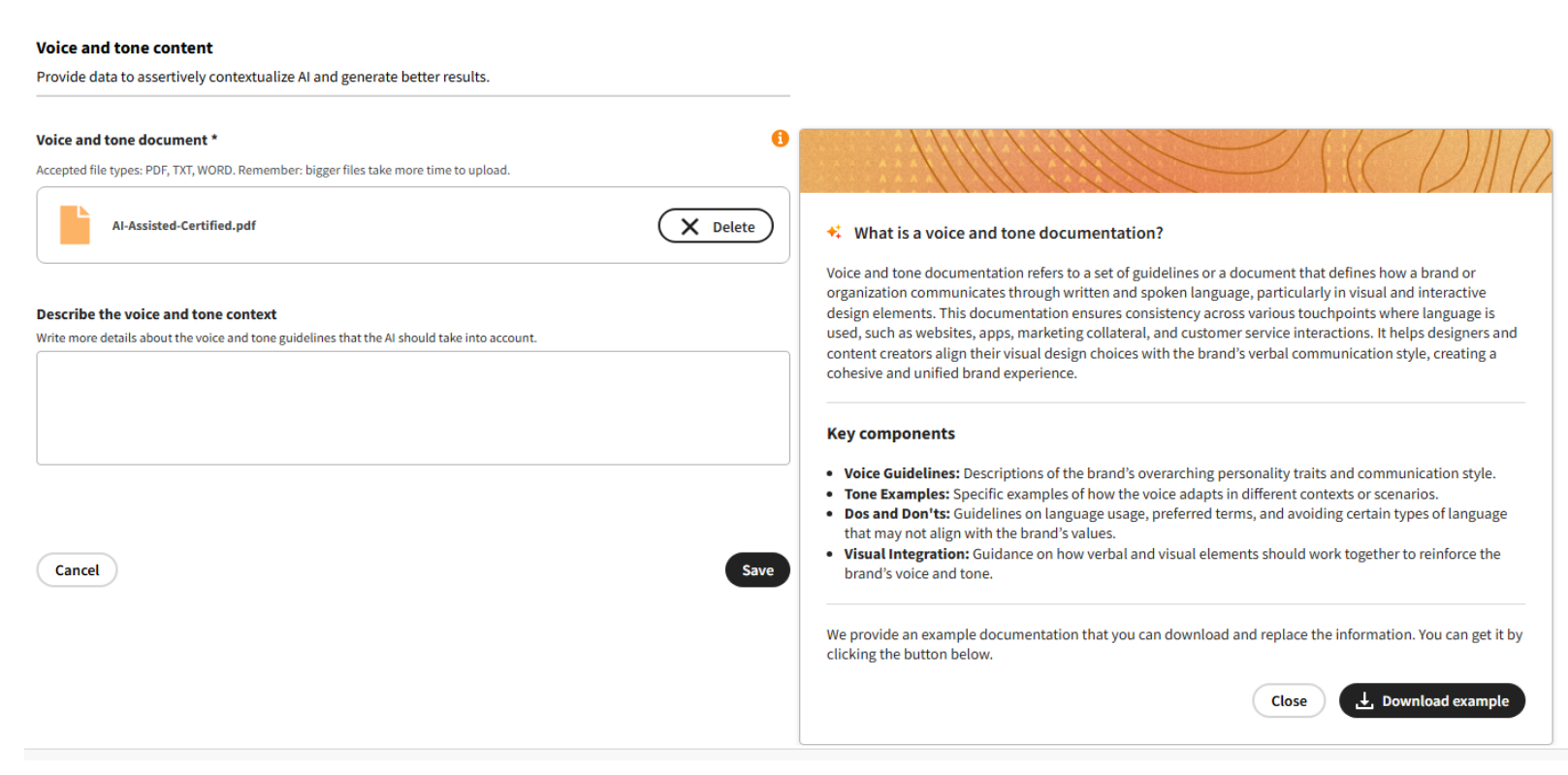
-
Describe the Context (Optional): Provide additional guidelines for the AI to ensure the output is focused and relevant.
-
Save or Cancel: Click "Save" to finalize your Setup. A success message will confirm its creation.
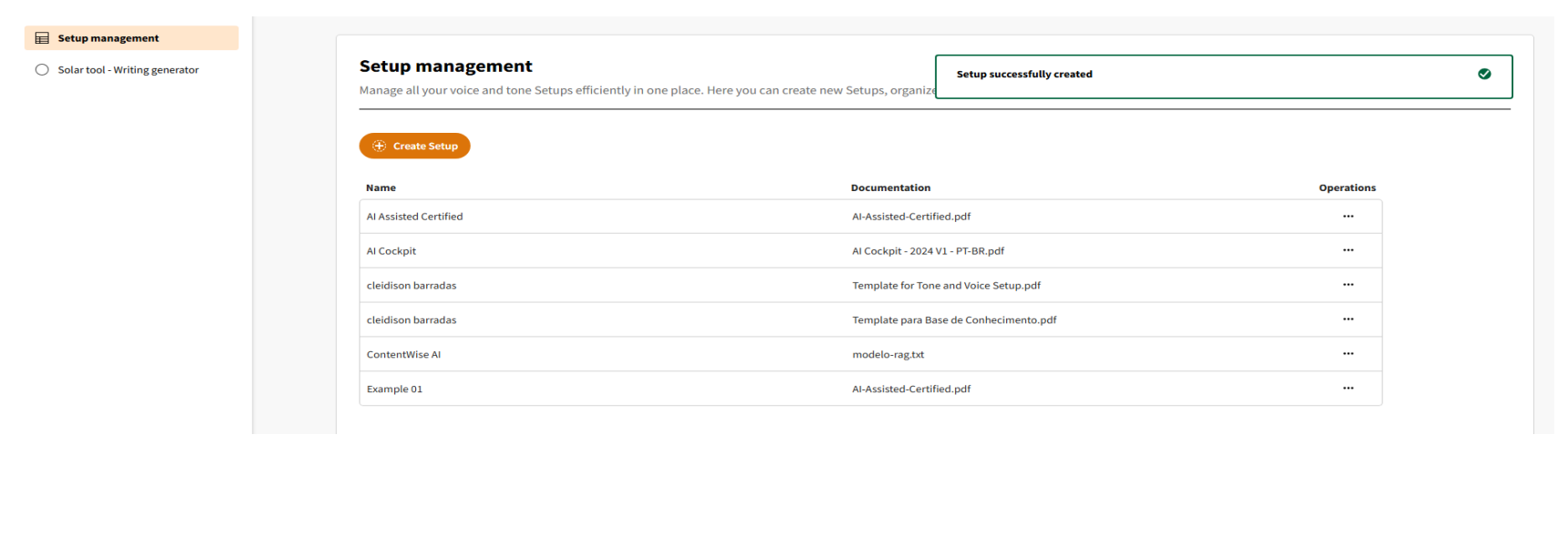
Managing Existing Setups
From the "Operations" column on the Setup Management page, you can:
- View: Review the details of a Setup.
- Edit: Modify an existing Setup.
- Delete: Remove a Setup after confirming the action.

Solar Tool: Writing Generator
The Solar Tool uses your Setups to generate high-quality text content that adheres to your company's voice and tone.
How to Generate Text
-
Select a Setup: Choose the Setup that defines the voice and tone for your content.
-
Select a Profile: Choose from "Design," "Marketing," or "Advertising."
-
Select a Template: Each profile has specific templates:
- Design: "Text Review"
- Marketing: "Text Content Creation"
- Advertising: "Social Media Content"
- You can also select a Custom Template.
-
Describe the Context: Provide a clear and concise description of what you want the AI to write about.
Help IconUse the help icon for examples and guidance on how to write an effective context description.
-
Define the Number of Outputs: Choose how many variations of the text you want the AI to generate.
-
Generate: Click "Generate." The fields will be locked until the AI completes the task.
Managing Generated Results
The AI will produce the text in cards. For each result, you can:
- Download: Save the text as a
.txtfile. - Copy: Copy the content to your clipboard.
- Delete: Remove the result permanently.