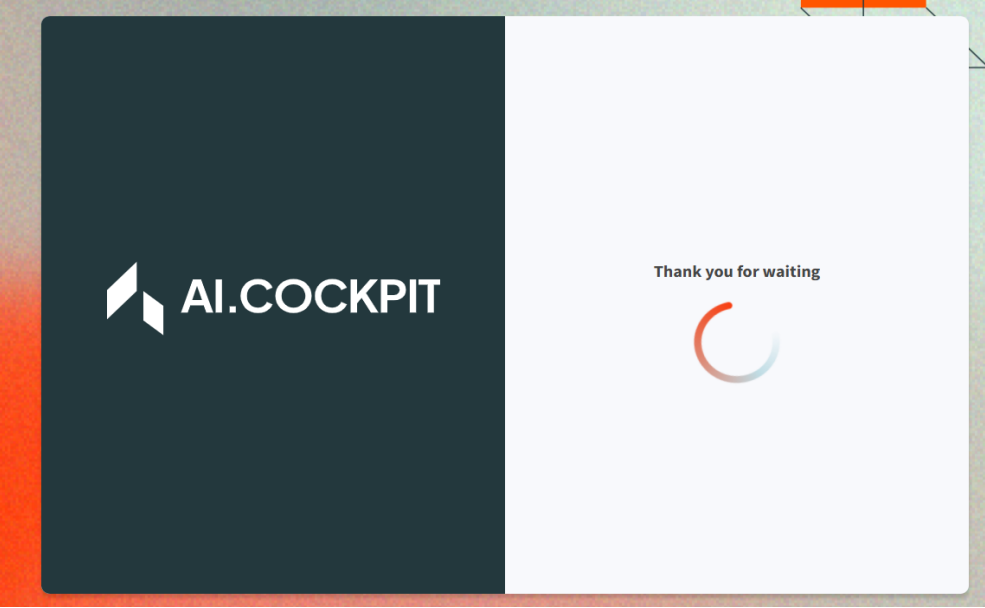User Profile and Settings
The profile module allows you to manage your personal information, language preferences, AI model selection, and associated providers.
User Settings
On this screen, you can customize your user settings.
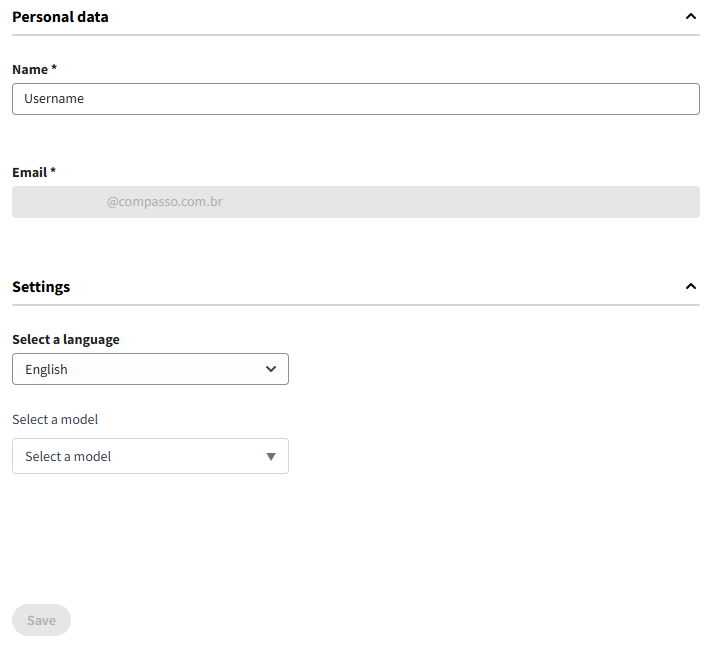
The available fields are:
- Name: Your display name. This field can be edited.
- Email: Your registered email address. This field is not editable.
- Select a language: Choose your preferred language for the interface.
- Select a model: Define the default LLM to be used. The available models depend on the token configured for your organization.
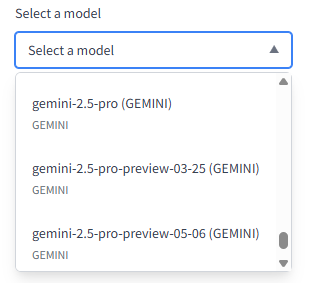
The "Save" button is only enabled when changes have been made. Click it to apply your modifications.
After saving, a confirmation alert will appear, indicating that the changes were successful.
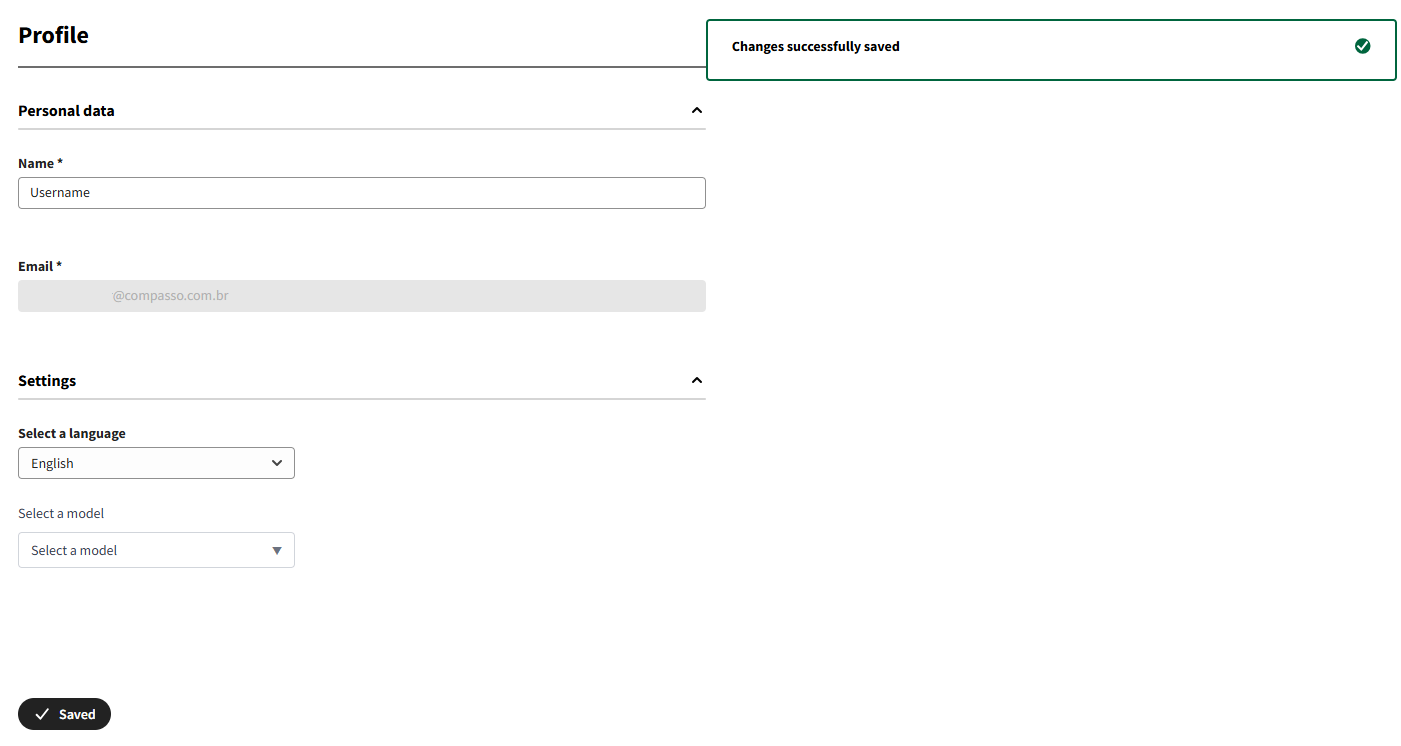
Provider Management
This section lists the AI providers associated with your organization's account.

For each provider, the following information is displayed:
- Organization Name
- Provider Code
- Provider Type
- User Name
- User Token
Deleting a Provider
To remove a provider:
-
Hover over the provider's row in the "Operations" column to reveal the Delete button.
-
Click the Delete button. A confirmation modal will appear.
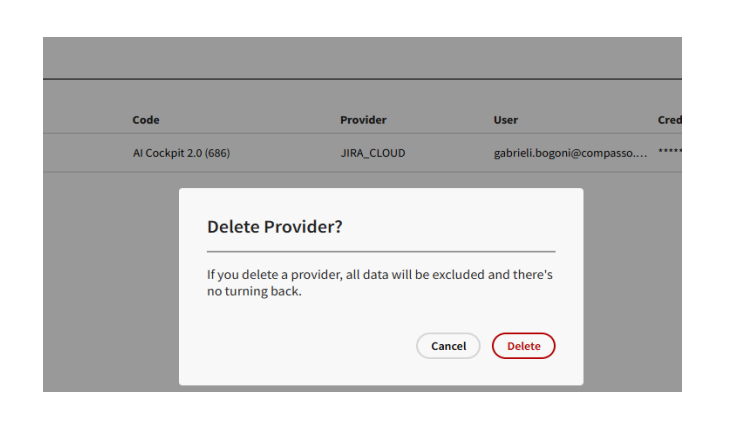
-
Click Delete again in the modal to confirm. The provider will be removed from the list, and a success alert will be displayed.
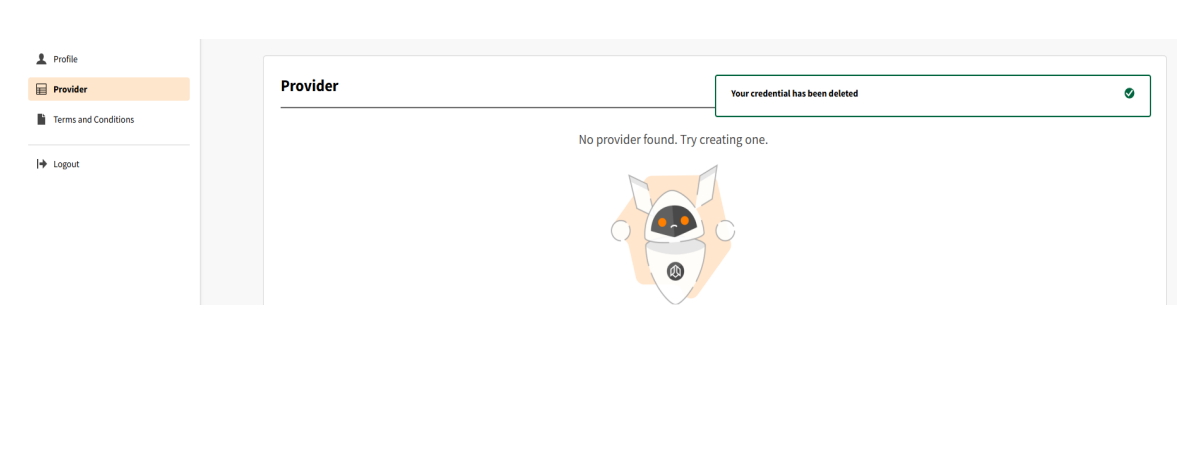
Change Logs
This section displays the history of updates and changes made to the system. Each entry includes the version number, release date, and a description of the modifications.
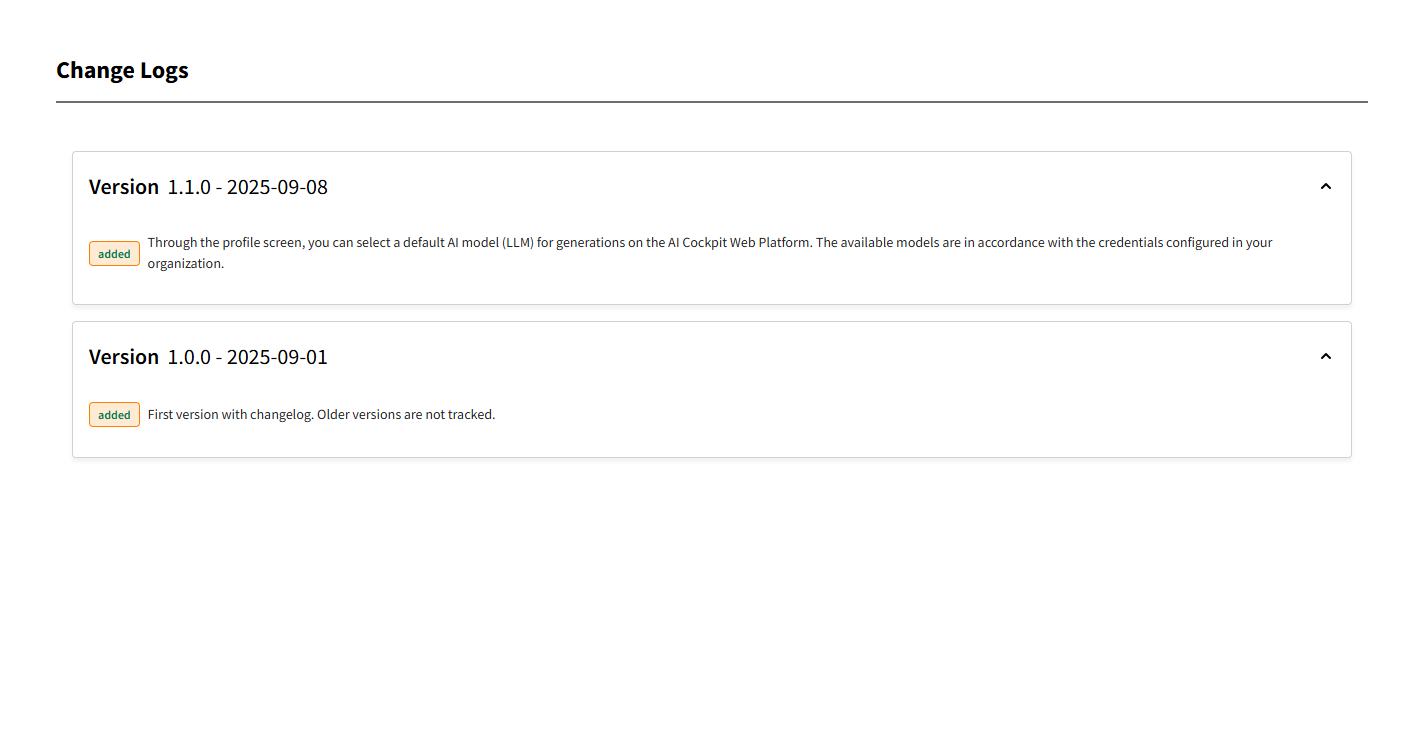
When a new version is released, an alert will notify you of the update, with a direct link to the changelog for more details.
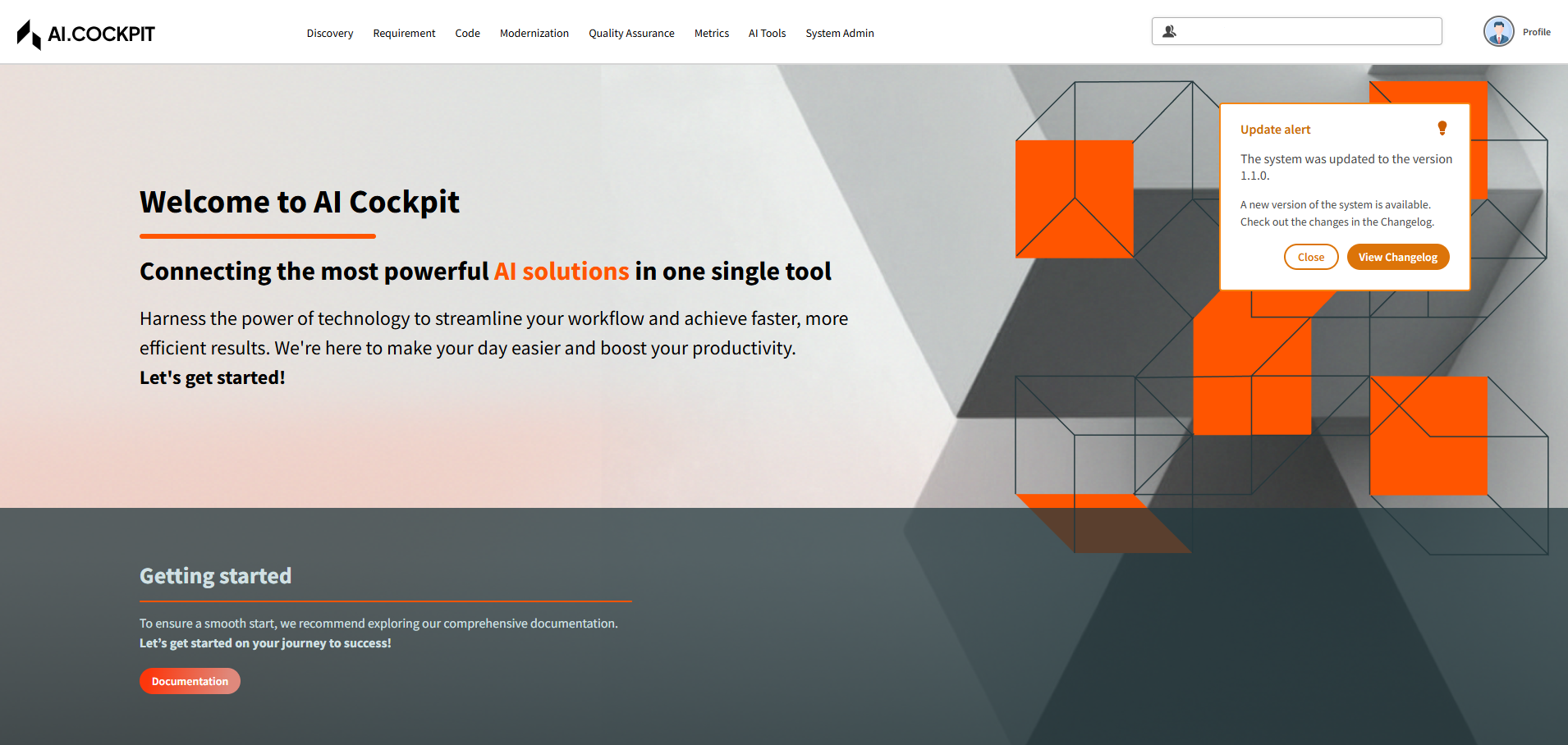
Terms and Conditions
This section contains detailed documentation about the platform’s usage policy. For more information, visit the Terms and Conditions page.
Logout
To log out of your account, click the Logout button located in the sidebar menu. You will be immediately redirected to the logout page.